Saved Accessibility Filters - Product Update
Kirsten Gord
|
Jul 7, 2023
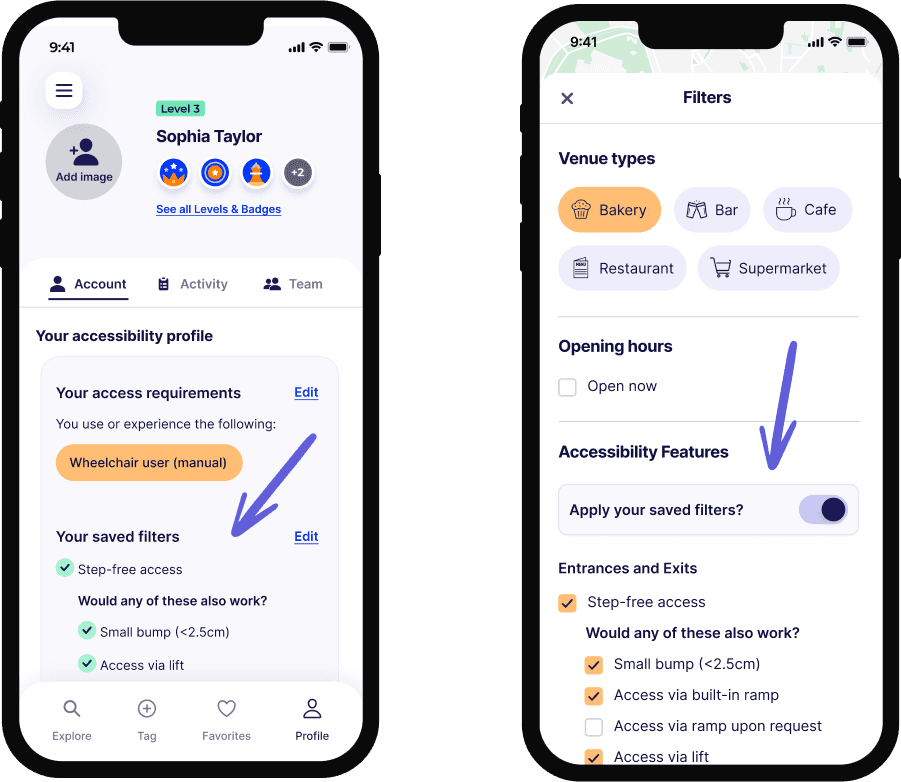
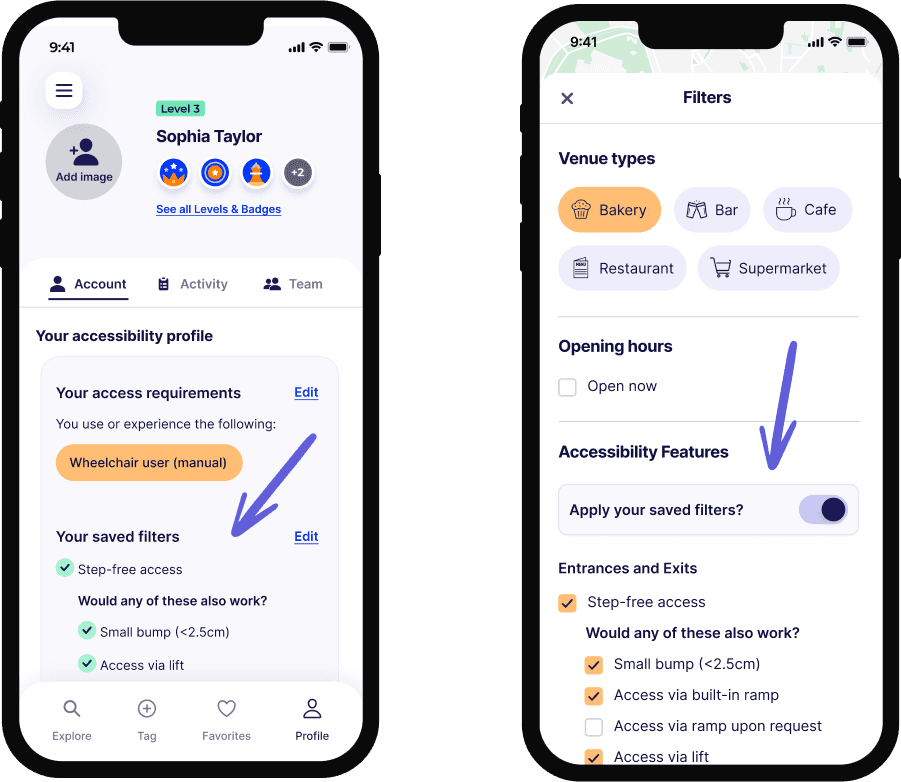
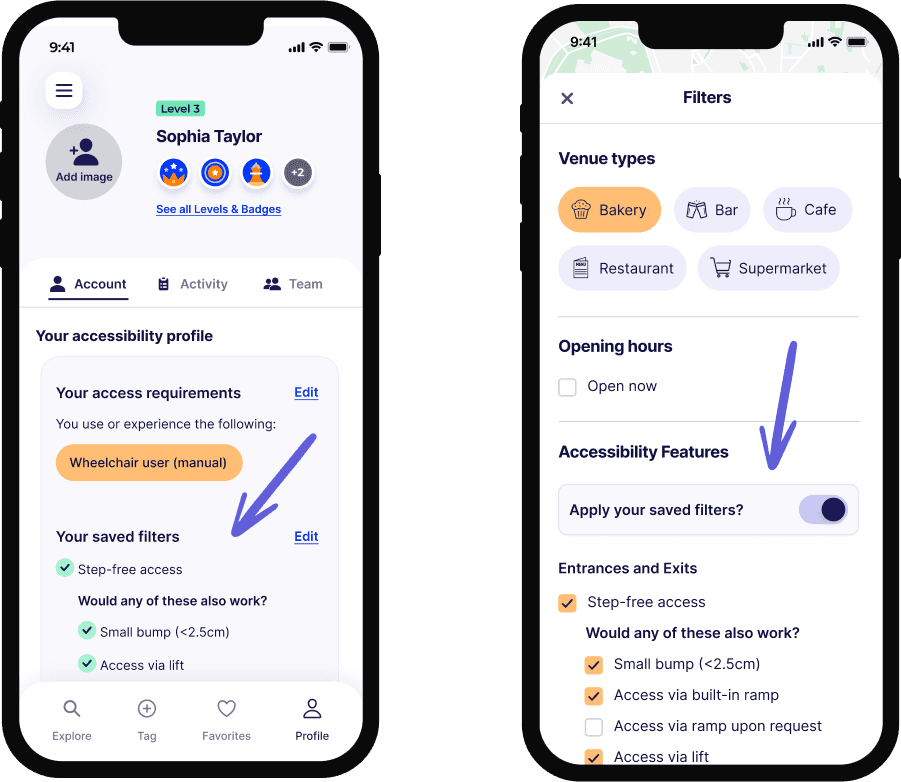
Here at Sociability, we're always looking for ways to enhance your experience and make our app as user-friendly as possible.
With that goal in mind, we're thrilled to announce the launch of a feature that's been highly requested - Saved Accessibility Filters. This new feature allows you to save a set of your preferred accessibility filters that can be swiftly applied to your venue search.
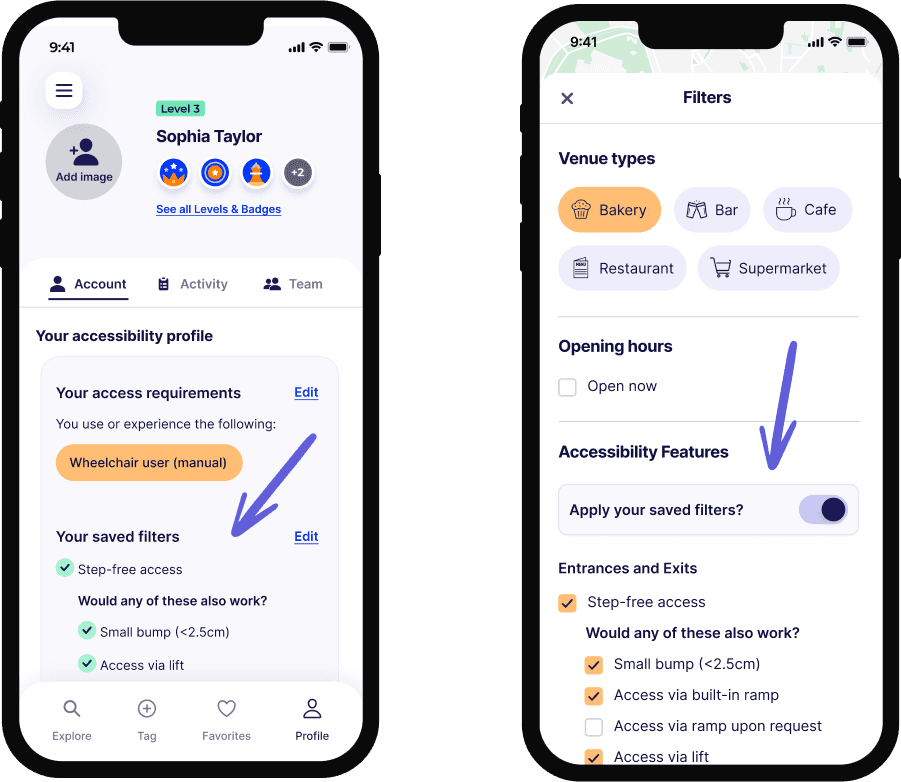
How does it work?
Head to your profile section in the app and then click on Account.
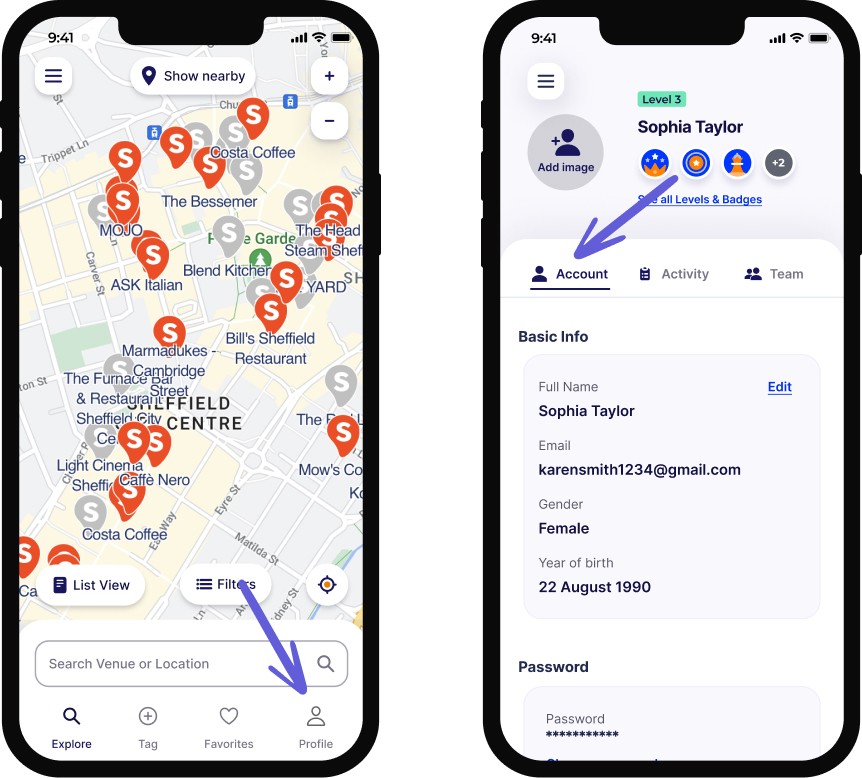
Scroll down to "Your accessibility profile". Click "Add" next to "Your saved filters". You'll be presented with a list of accessibility features. Just tick the boxes that matter most to you. These could include step-free access, braille signage, little background noise, or another feature that is important for your comfort and accessibility.

Once you've set up your Saved Accessibility Filters, you can quickly apply all of your saved filters inside of the filters section on the map or search by clicking the toggle next to "Apply your saved filters?". You can always adjust these settings in the account section of your profile under "Your saved filters".
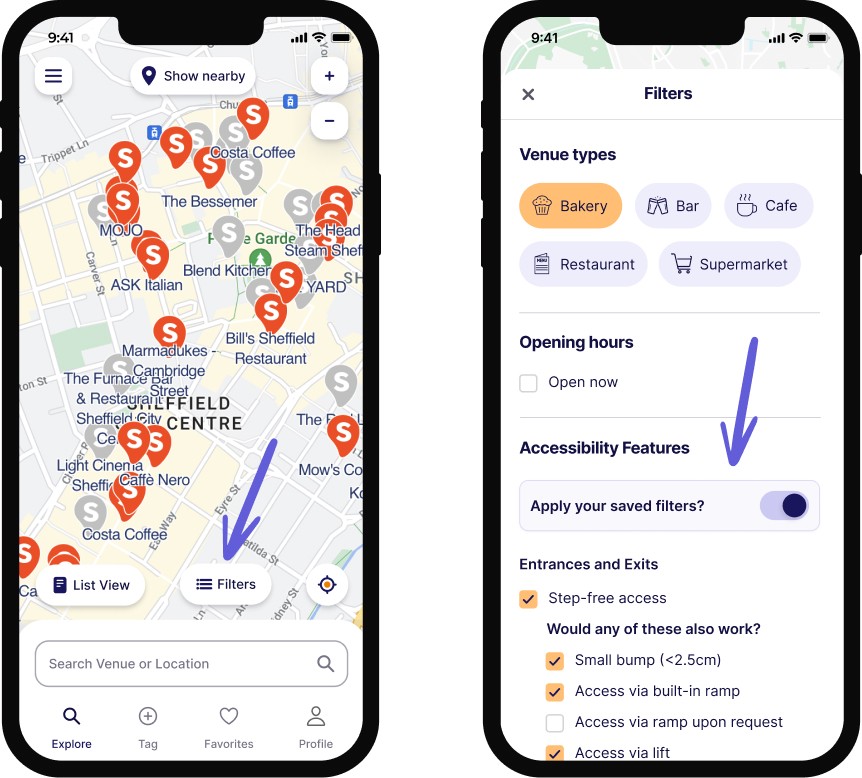
This way, you don't have to manually enter your filters every time you search and you can be confident that the venues you find are well-suited to your requirements.
Why is this important?
Our mission at Sociability is to empower you to make decisions based on your individual needs. With the Saved Accessibility Filters feature, we're giving you a personalised and efficient app experience, so you can focus more on enjoying your outing and less on the logistics.
We're committed to being your go-to app for accessibility, and this feature is just one step in our ongoing journey to serve you better.
Updating your app
To get started with Saved Accessibility Filters, ensure your app is updated to the latest version. You can do this by visiting the App Store (for iOS) or Google Play Store (for Android) and clicking 'Update' next to the Sociability app. Head to the account section of your profile and add your filters.
We appreciate your continued support and are excited to hear what you think of this new feature. If you have any questions or feedback, feel free to reach out to us at hello@sociabilityapp.com.
Let's continue to make the world more accessible, together!
Here at Sociability, we're always looking for ways to enhance your experience and make our app as user-friendly as possible.
With that goal in mind, we're thrilled to announce the launch of a feature that's been highly requested - Saved Accessibility Filters. This new feature allows you to save a set of your preferred accessibility filters that can be swiftly applied to your venue search.
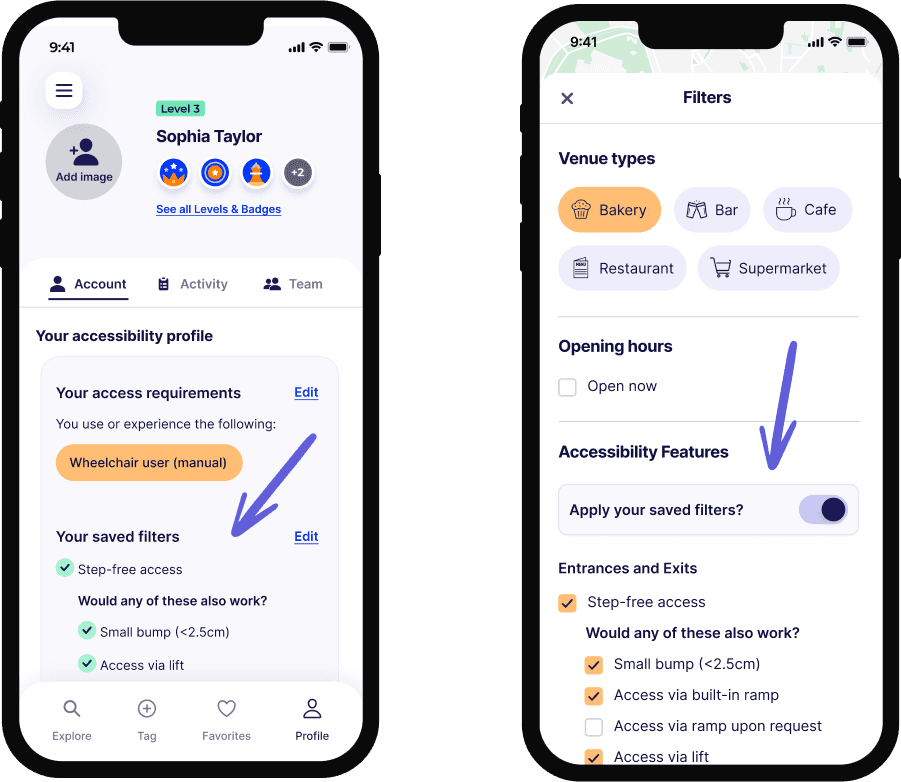
How does it work?
Head to your profile section in the app and then click on Account.
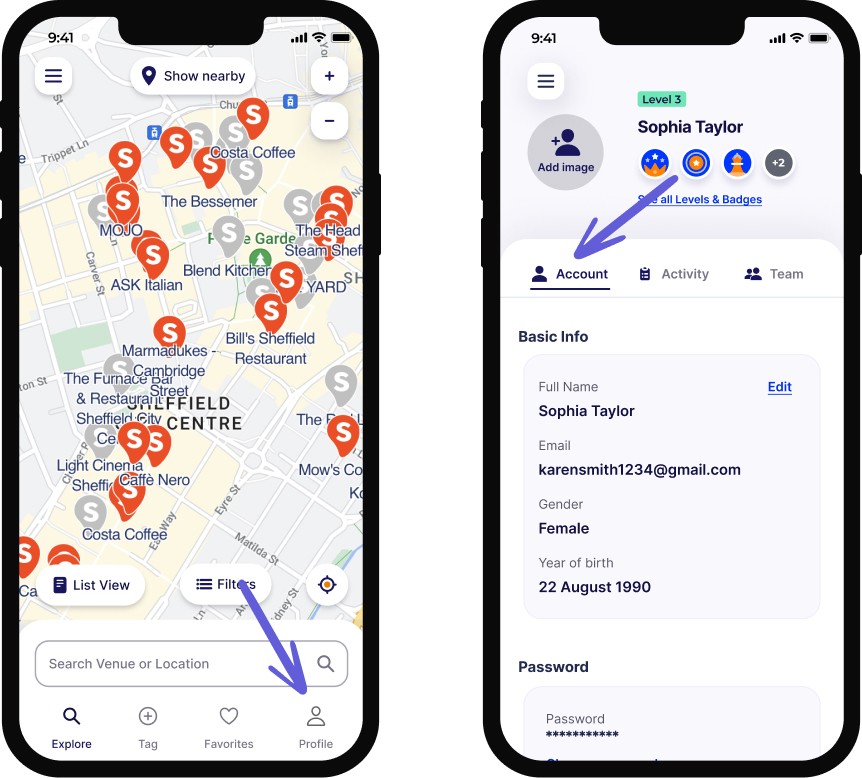
Scroll down to "Your accessibility profile". Click "Add" next to "Your saved filters". You'll be presented with a list of accessibility features. Just tick the boxes that matter most to you. These could include step-free access, braille signage, little background noise, or another feature that is important for your comfort and accessibility.

Once you've set up your Saved Accessibility Filters, you can quickly apply all of your saved filters inside of the filters section on the map or search by clicking the toggle next to "Apply your saved filters?". You can always adjust these settings in the account section of your profile under "Your saved filters".
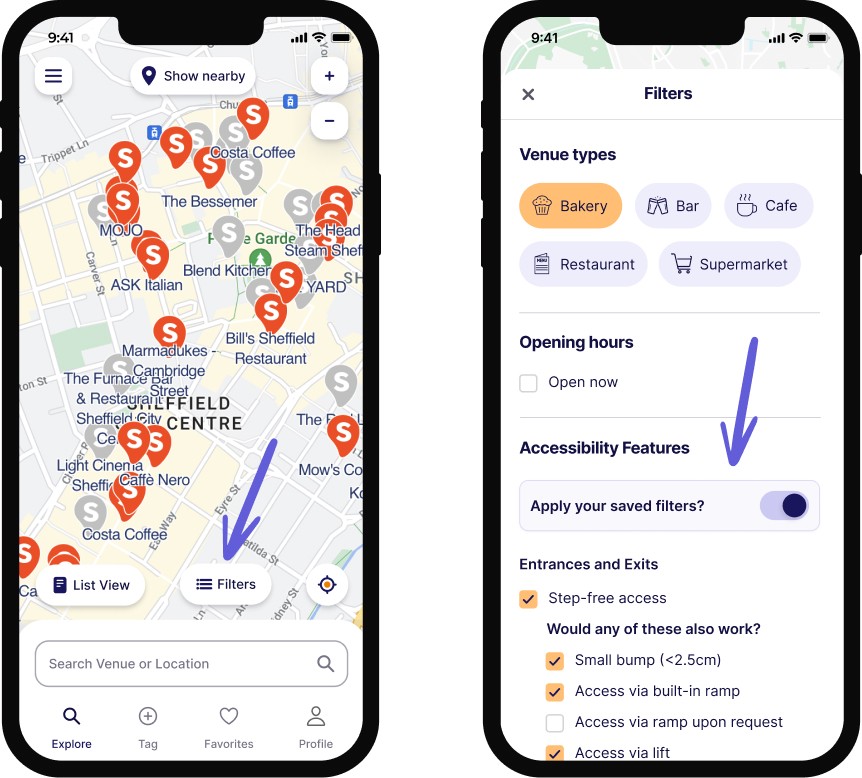
This way, you don't have to manually enter your filters every time you search and you can be confident that the venues you find are well-suited to your requirements.
Why is this important?
Our mission at Sociability is to empower you to make decisions based on your individual needs. With the Saved Accessibility Filters feature, we're giving you a personalised and efficient app experience, so you can focus more on enjoying your outing and less on the logistics.
We're committed to being your go-to app for accessibility, and this feature is just one step in our ongoing journey to serve you better.
Updating your app
To get started with Saved Accessibility Filters, ensure your app is updated to the latest version. You can do this by visiting the App Store (for iOS) or Google Play Store (for Android) and clicking 'Update' next to the Sociability app. Head to the account section of your profile and add your filters.
We appreciate your continued support and are excited to hear what you think of this new feature. If you have any questions or feedback, feel free to reach out to us at hello@sociabilityapp.com.
Let's continue to make the world more accessible, together!
Here at Sociability, we're always looking for ways to enhance your experience and make our app as user-friendly as possible.
With that goal in mind, we're thrilled to announce the launch of a feature that's been highly requested - Saved Accessibility Filters. This new feature allows you to save a set of your preferred accessibility filters that can be swiftly applied to your venue search.
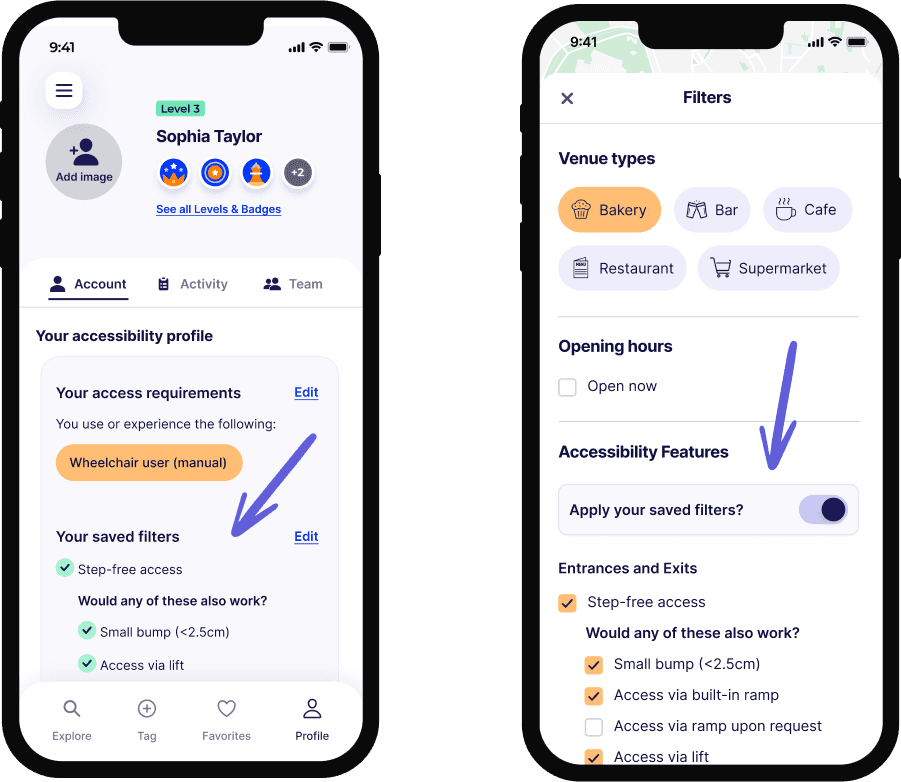
How does it work?
Head to your profile section in the app and then click on Account.
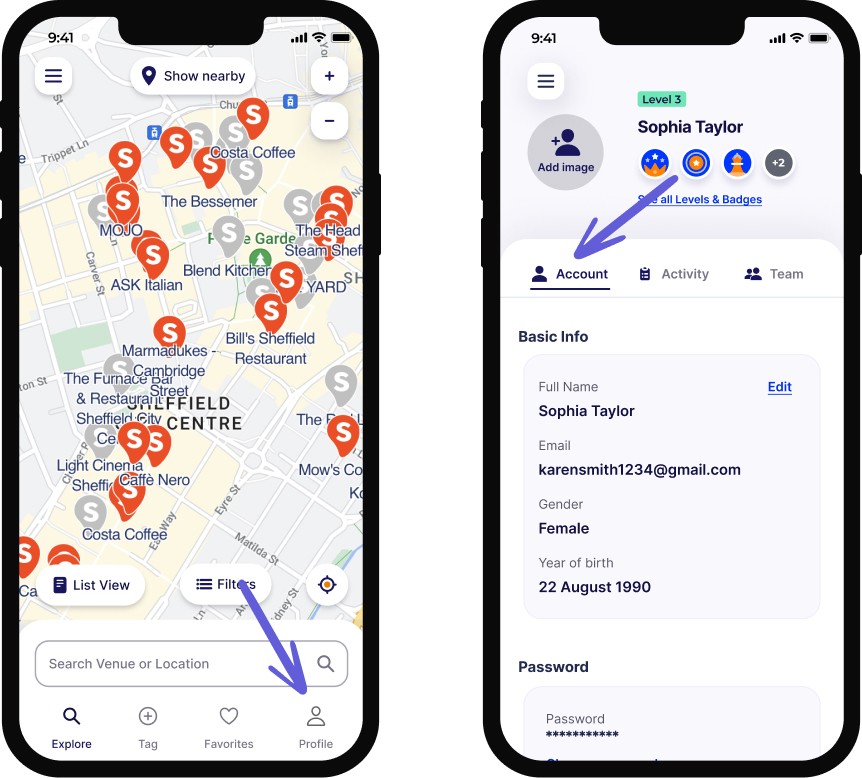
Scroll down to "Your accessibility profile". Click "Add" next to "Your saved filters". You'll be presented with a list of accessibility features. Just tick the boxes that matter most to you. These could include step-free access, braille signage, little background noise, or another feature that is important for your comfort and accessibility.

Once you've set up your Saved Accessibility Filters, you can quickly apply all of your saved filters inside of the filters section on the map or search by clicking the toggle next to "Apply your saved filters?". You can always adjust these settings in the account section of your profile under "Your saved filters".
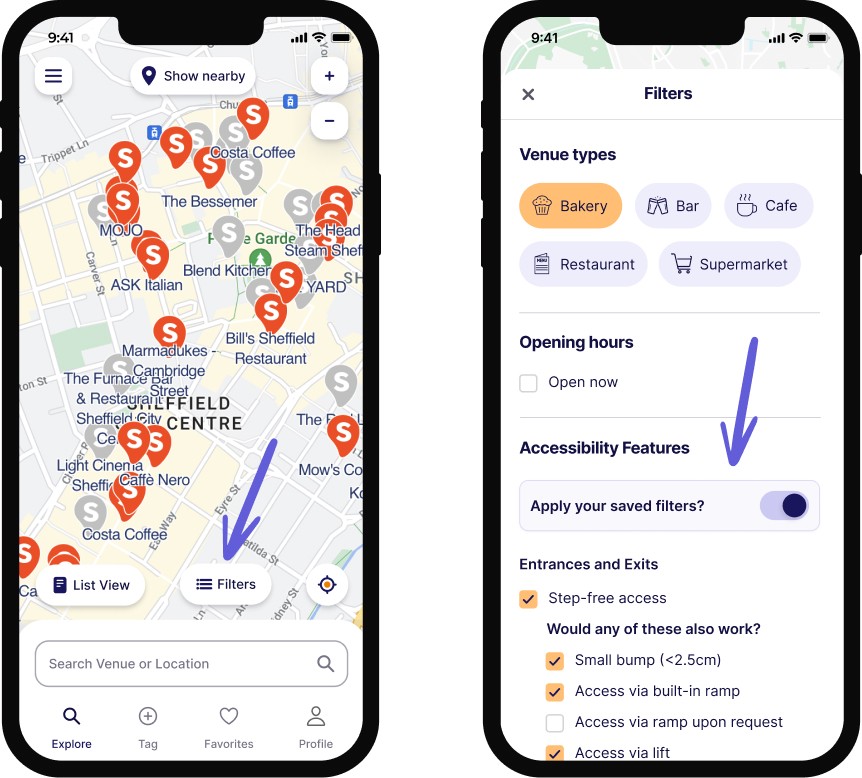
This way, you don't have to manually enter your filters every time you search and you can be confident that the venues you find are well-suited to your requirements.
Why is this important?
Our mission at Sociability is to empower you to make decisions based on your individual needs. With the Saved Accessibility Filters feature, we're giving you a personalised and efficient app experience, so you can focus more on enjoying your outing and less on the logistics.
We're committed to being your go-to app for accessibility, and this feature is just one step in our ongoing journey to serve you better.
Updating your app
To get started with Saved Accessibility Filters, ensure your app is updated to the latest version. You can do this by visiting the App Store (for iOS) or Google Play Store (for Android) and clicking 'Update' next to the Sociability app. Head to the account section of your profile and add your filters.
We appreciate your continued support and are excited to hear what you think of this new feature. If you have any questions or feedback, feel free to reach out to us at hello@sociabilityapp.com.
Let's continue to make the world more accessible, together!





